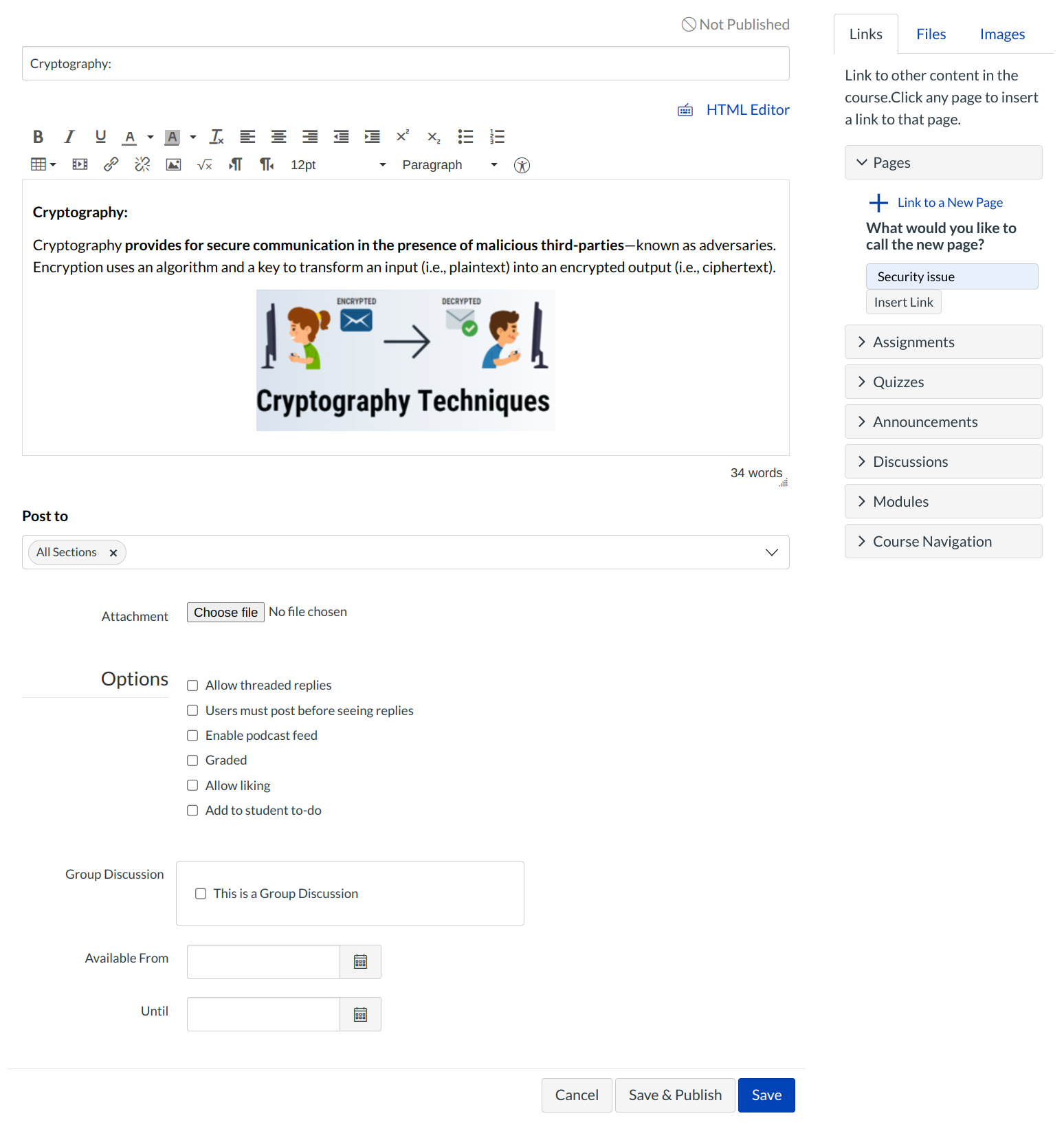How do I insert course files into the Rich Content Editor using the Content Selector?
You can use the Rich Content Editor to insert course files from the Content Selector.
Open Rich Content Editor
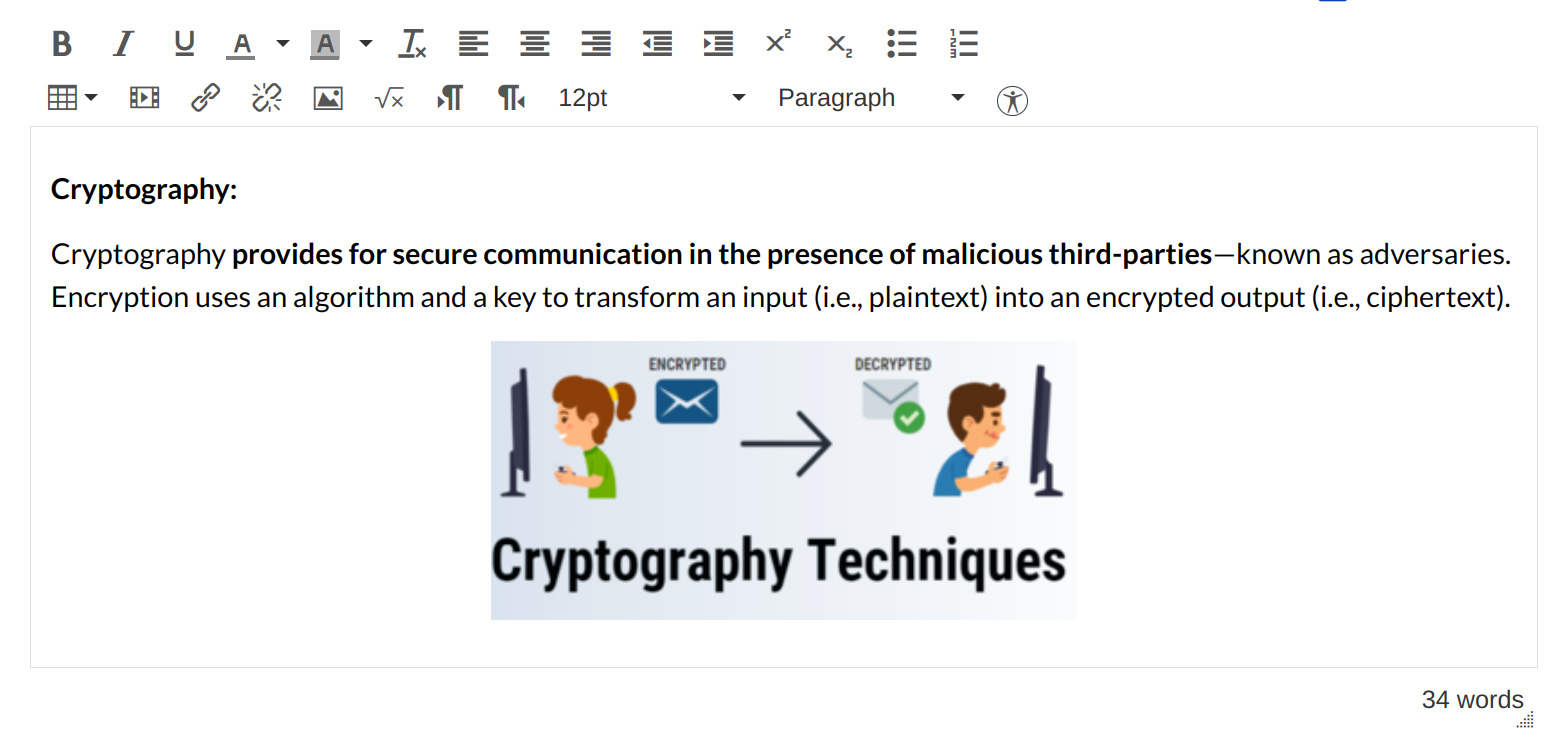
Open the Rich Content Editor using one of the Sublime LMS ™ features which support the Editor.
Locate Content Selector
The Content Selector will automatically open when the Rich Content Editor is opened.
Open Files Tab
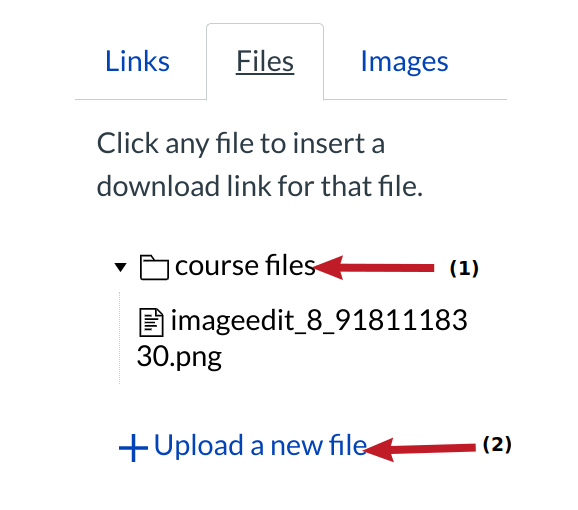
You have the option to link to existing course files [1] or upload a new file. Click the Upload a new file link [2] to add a new file to the course.
Choose File
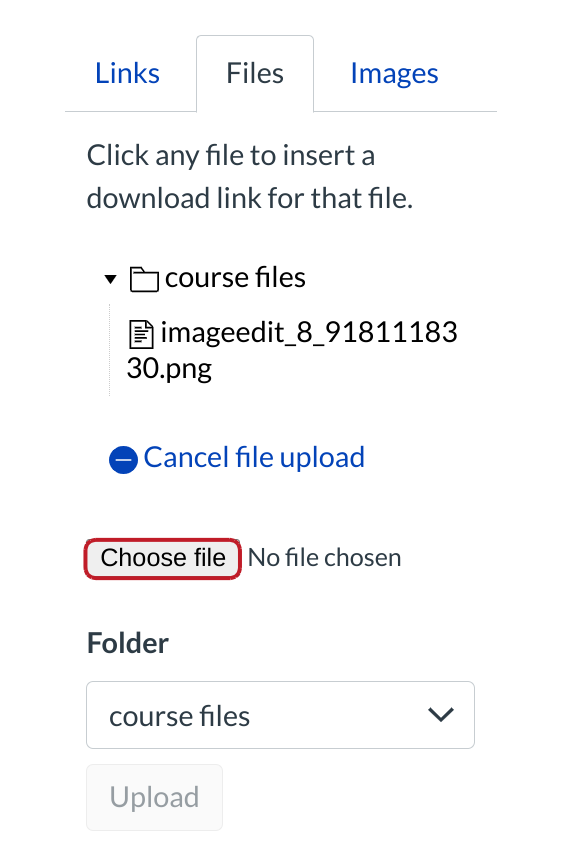
Click Choose File. A popup window will appear in your browser.
Select File
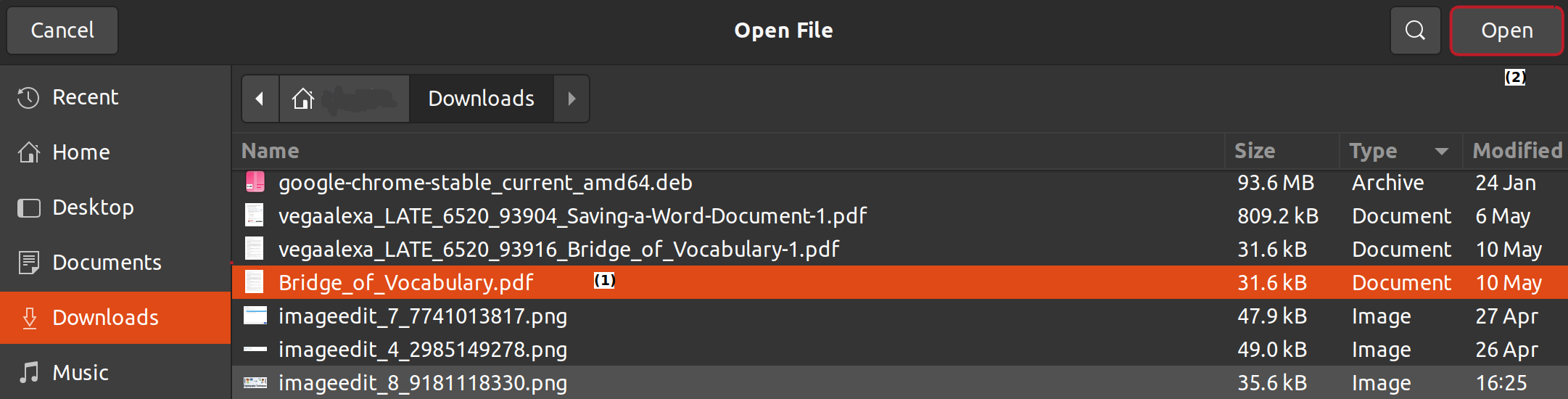
Click the title of the file you want to insert [1]. Click Open to upload the file [2].
Upload File
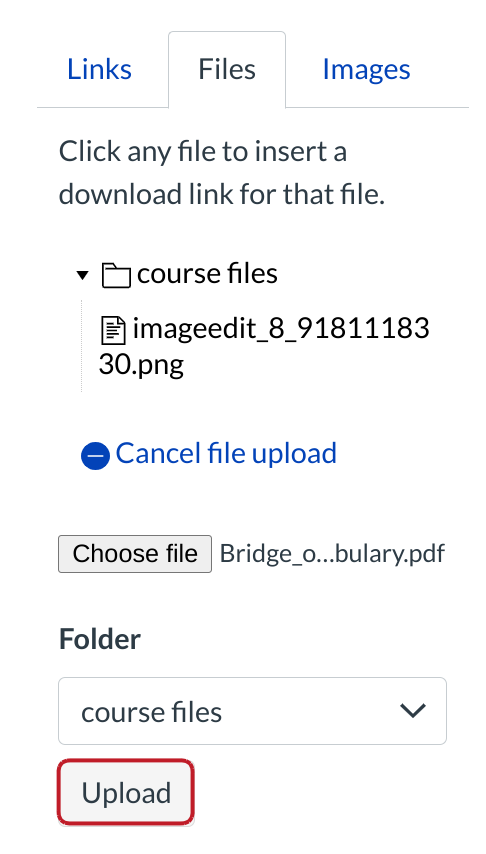
click Upload button
Track Upload Progress
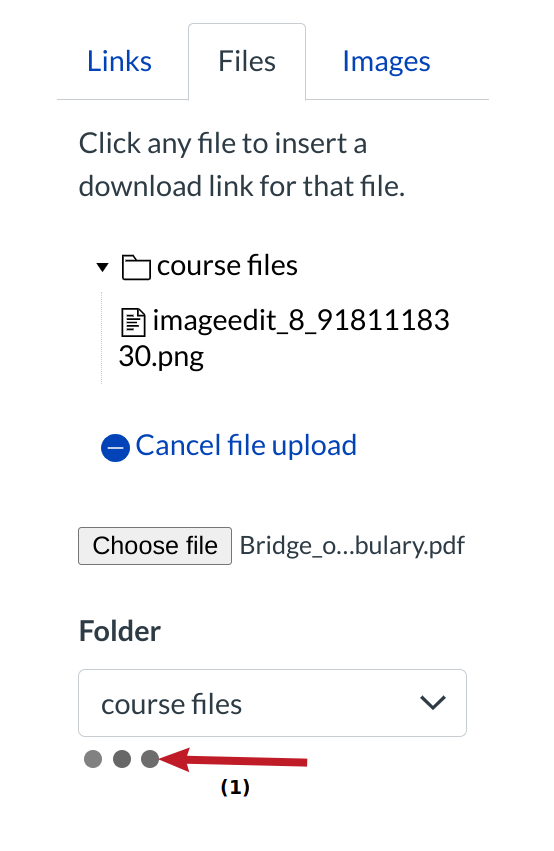
Track the progress of your upload using the progress bar [1]. The file will be automatically inserted wherever your cursor is in the Rich Content Editor when it is has been uploaded.
Save Changes
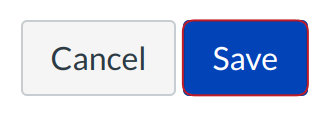
Click Save button.
View content
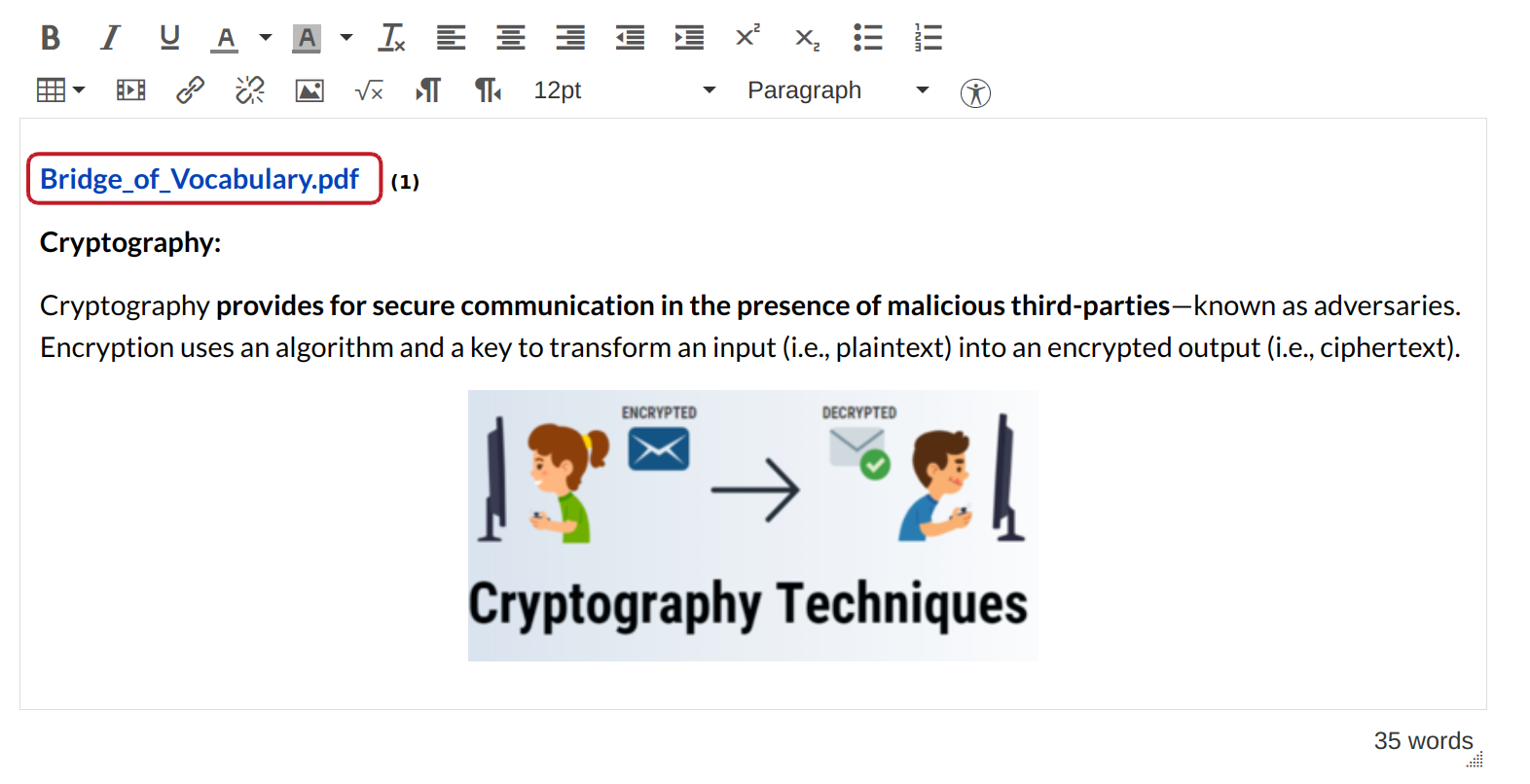
View your file. You can download it[1].